Customer Portal - SSL Certificates
Ahmed Osama
Last Update há 4 anos
You can now order and manage SSL certificates directly from your Customer Portal without going through the trouble of having them installed for you via the form. This is the fastest, easiest, and best way to order an SSL and have it installed.
Note: If the domain you are purchasing your SSL for does not meet one of the following three criteria for verification purposes, you will need to use the SSL form to order an SSL manually:
CNAME Verification: This method requires that your domain is using BearHosts name servers at the time of verification.
HTML Verification: This method will only work for websites that do not deny access to HTML files on your hosting package. Sites that deny access to HTML files, such as WordPress, may not be able to successfully install via this method.
Email Verification: Only the primary domain on the account may verify with email verification. Any other domain will require an alternative method.
If you are unable to use one of the methods above as outlined in this article, you will need to contact us via phone or Live Chat to purchase a Positive SSL.
If you have our Business or Enterprise packages, the Positive SSL is free!
This article will cover both how to order the SSL, and expand on how to verify ownership of your domain to complete the installation of the SSL.
Jump to a Section:
How to Purchase an SSL
How to Verify Your Domain
CNAME
HTTP
How to Verify Your Domain
There are 3 methods by which you can verify your domain name when purchasing your SSL through the Customer Portal:
CNAME
HTTP
CNAME
Note: Domains that are not using BearHosts name servers will not work with the CNAME method.
When selecting CNAME as your verification method, the process will automatically add a CNAME Record to your DNS zone on your cPanel. After a successful purchase and after the record has time to propagate, the service will automatically verify you with no extra steps on your part.
If you are using BearHosts name servers, your domain will successfully verify even if your domain is not pointed to your server yet. If you are not using your HostGator name servers, you will need to find the CNAME record created and then recreate it at your actual DNS host.
To find the CNAME record, you need to create:
Log into your cPanel.
Click the Advanced DNS Zone Editor.
Select the domain you need the record from in the drop-down box.
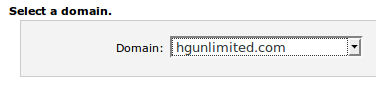
Locate the newest CNAME record (this should be at the bottom of the list) which will look like this.
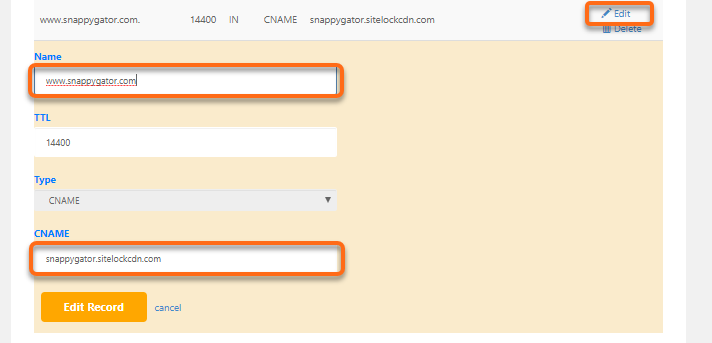
You can click Edit in order to expand full-text areas to copy the information you need to create the CNAME record.
After retrieving this information, you will now be able to create the CNAME record where your name servers are pointed to so that domain verification may complete. This may require contacting support for the service whose name servers you are using.
Note: Email should only be selected with an SSL for the primary domain on the package. This option can be selected for other domains, but will not provide valid email addresses for verification.
When you select Email, you will need to select an email from the drop-down box to receive your verification email at. If none of the available email addresses exist, you will need to choose an address and then create the email address at your current email host to verify your domain ownership.
After purchasing the SSL, an email will be sent to the address you selected with instructions for how to complete the domain verification process.
If you need to create an email address in cPanel to receive the verification email at, please use the instructions in the article below:
How Do I Create Email Accounts in cPanel?
HTTP
Note: Websites that prevent access to HTML files, such as WordPress sites, will prevent this method from succeeding.
When selecting HTTP, the process will automatically upload a file to the document root of the domain you selected for the SSL certificate after your invoice is paid. This may take up to 15 minutes before the file is generated.
If your domain is pointed to your BearHosts cPanel, then it will be verified automatically by this process. Users with domains pointed elsewhere will need to copy this file to the server where your domain is currently hosted.
To locate this file, navigate to the document root with FTP or the File Manager and look for a file similar to the one in this example:
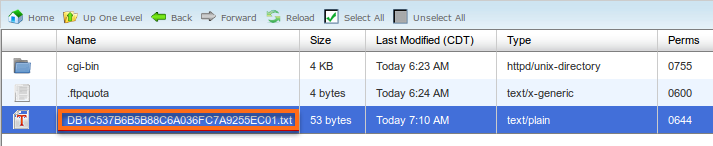
The name of the file will be randomly generated and so it may be difficult to locate. Users using the File Manager in cPanel can use the search function in the top right-hand corner to look for .txt files in the directory:

If you need to verify that you have found the correct file, you may inspect its contents (either locally by downloading it with FTP or via the Code Editor in File Manager). The contents of the correct file will be similar to the following example:

After identifying the correct file, please download it and then upload it to the document root of the server your domain is currently hosted at to complete the verification.

